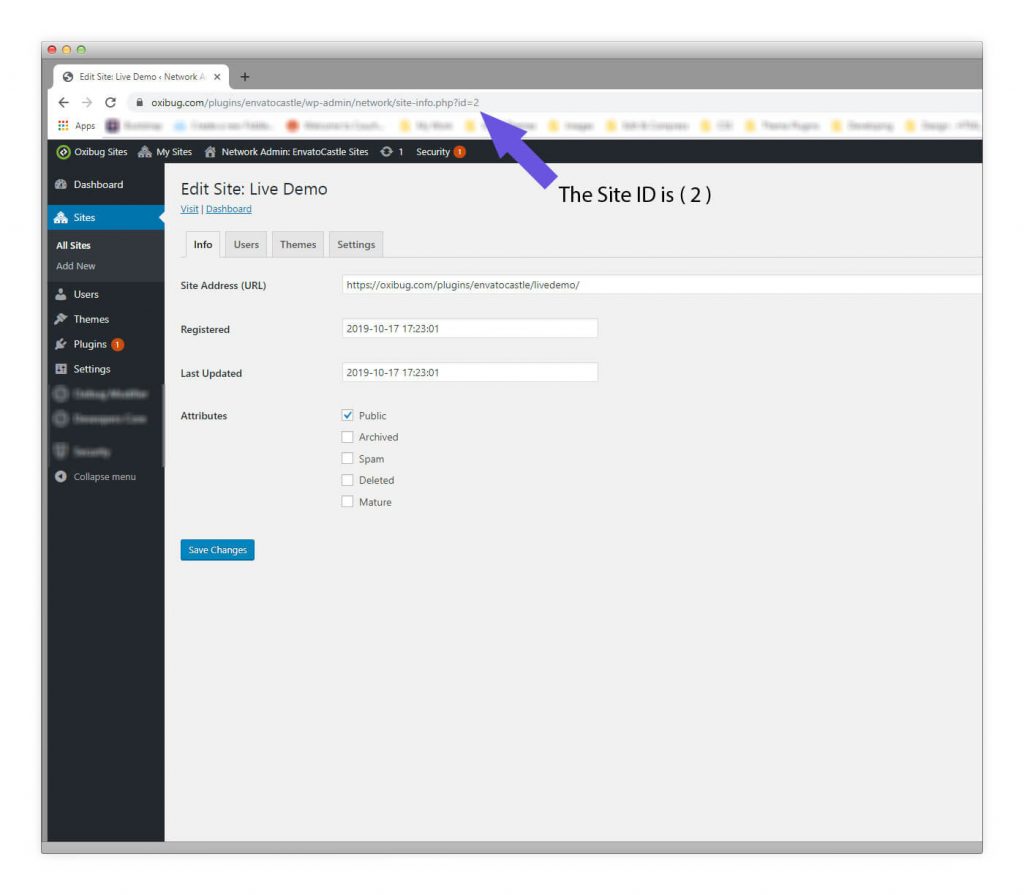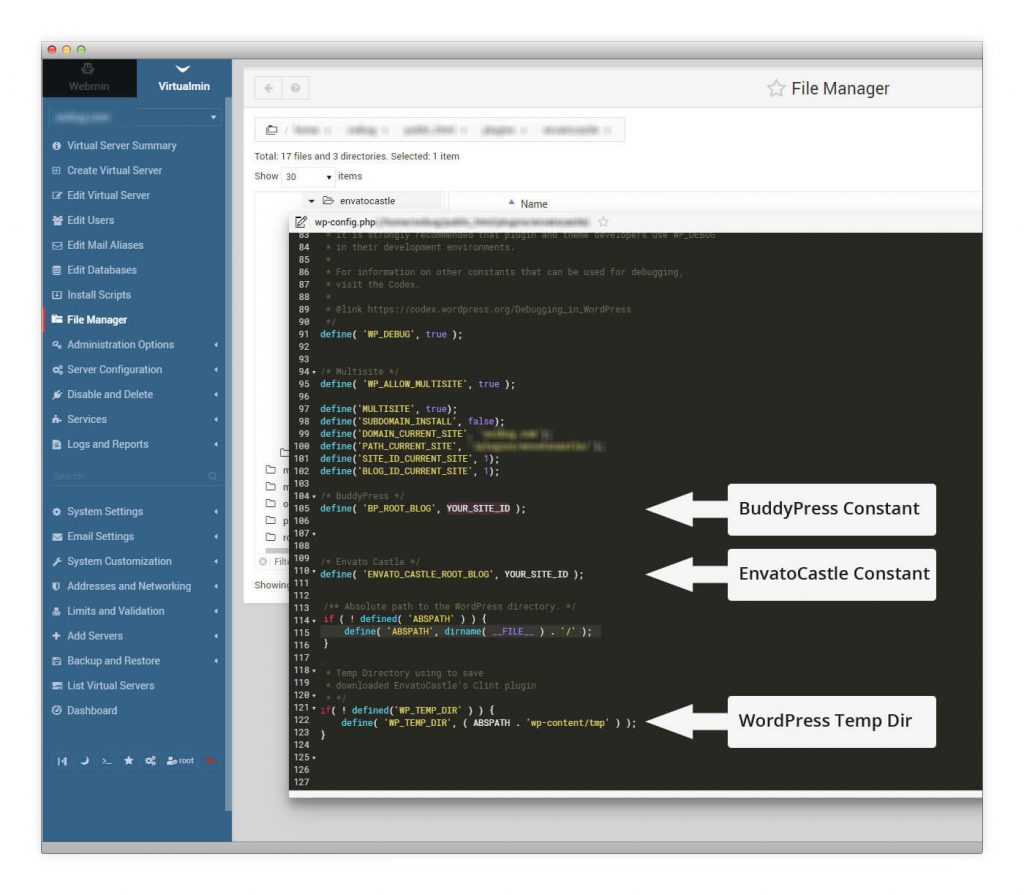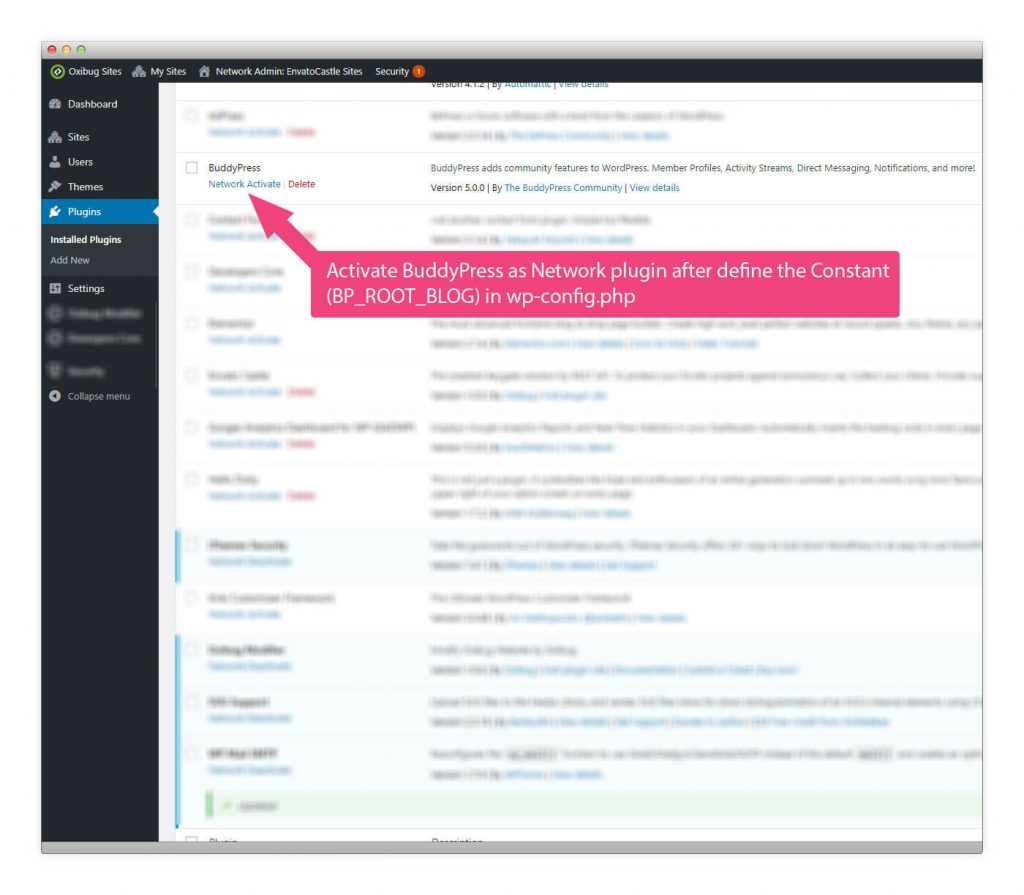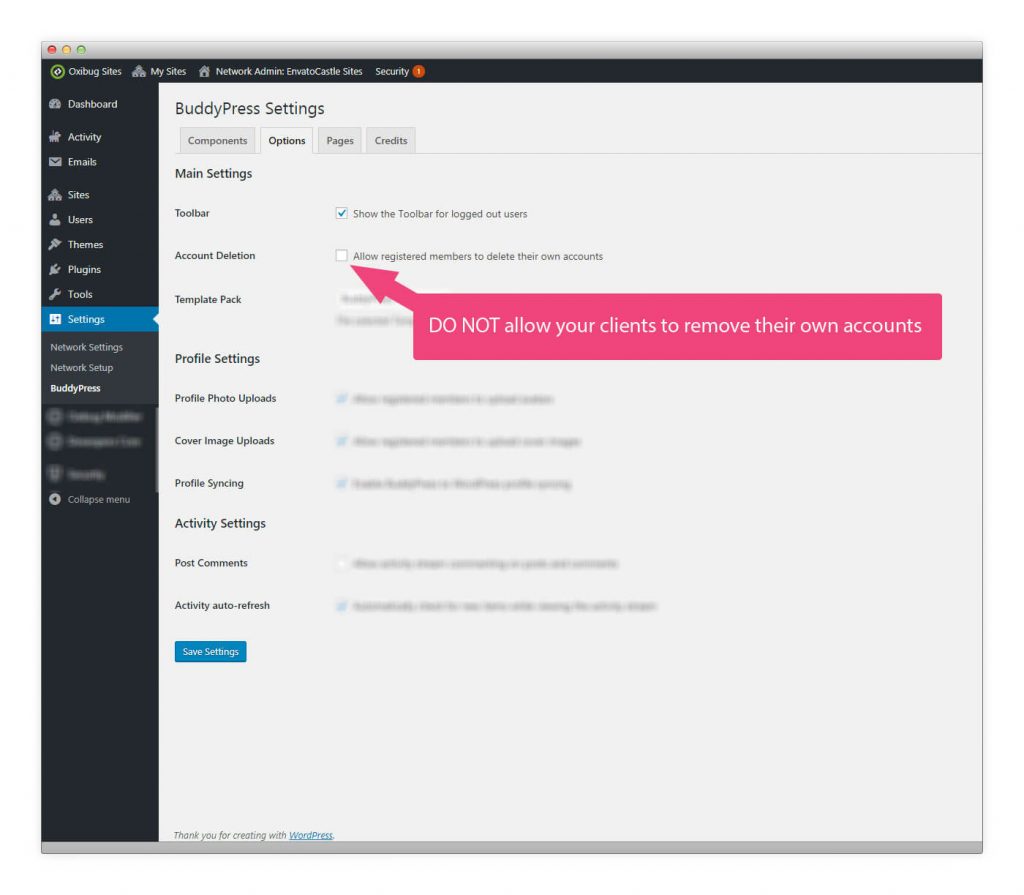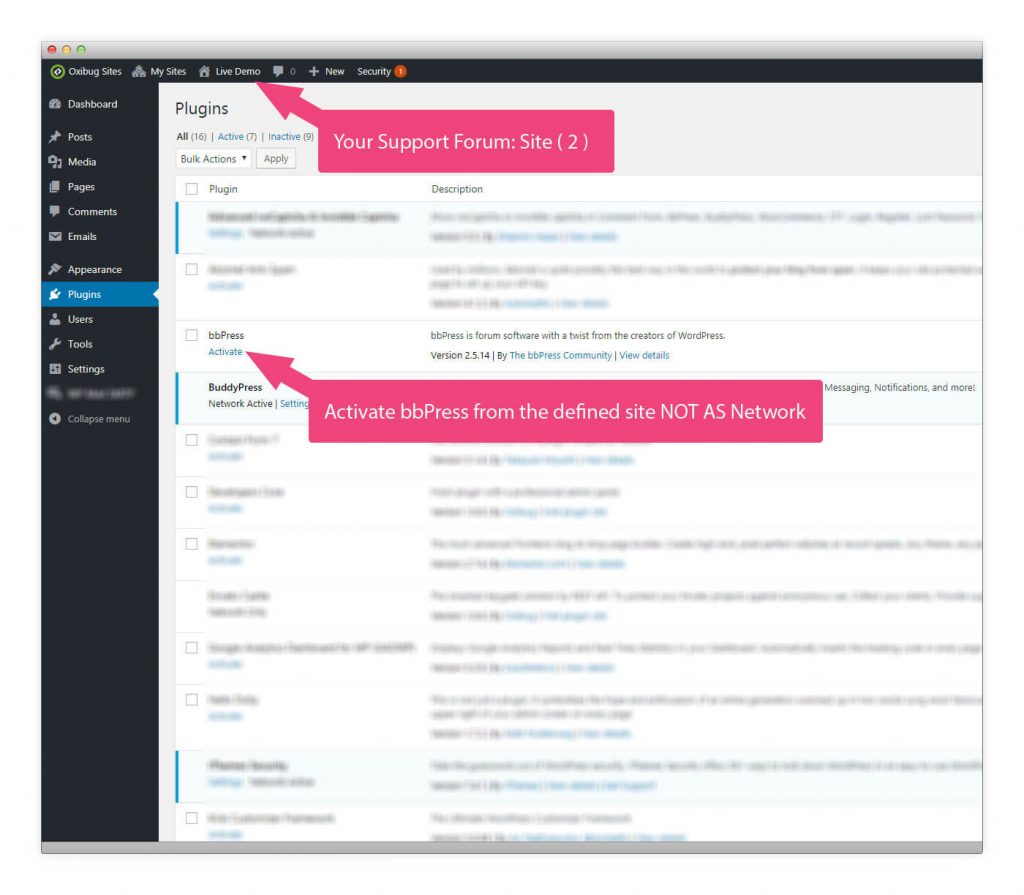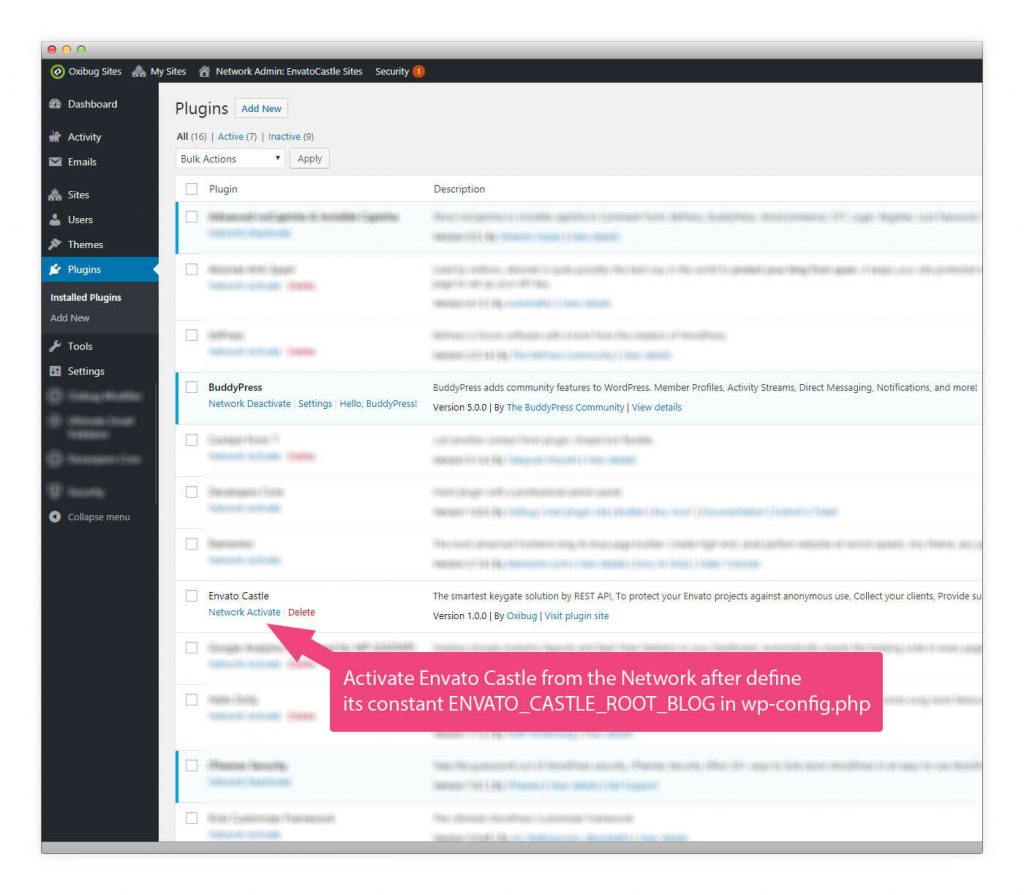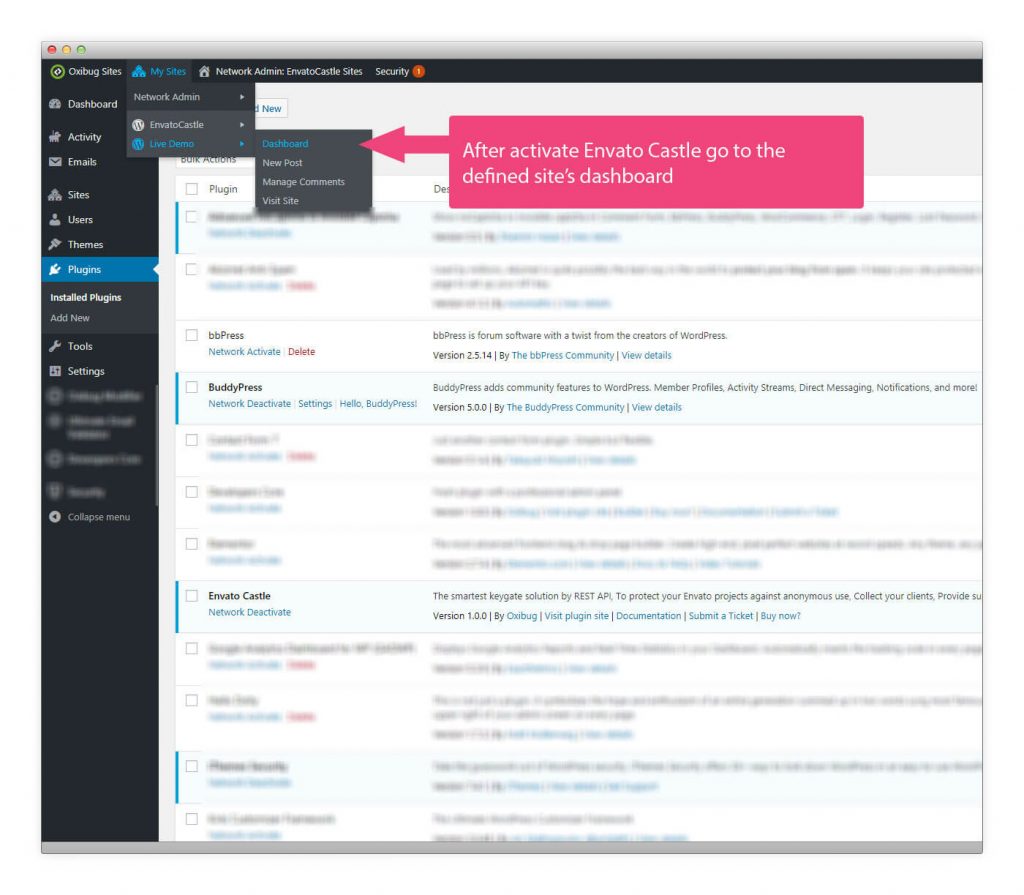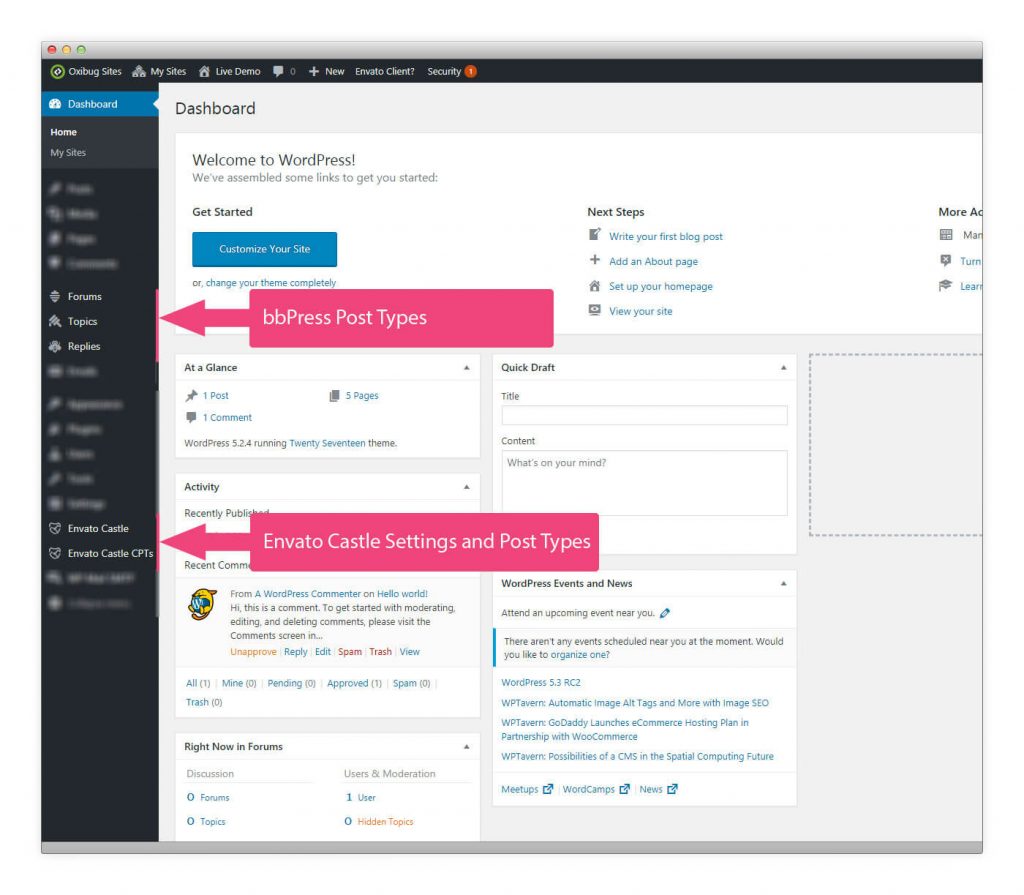Install & Configure Plugins Properly
Note: We are using a FREE theme from WordPress Repository called Idyllic, You can use any bbPress Theme.
For WordPress Multisite, READ VERY CAREFULLY
Using WordPress Single Site (Not Multisite)?
- From WordPress dashboard go to Settings then click on General.
- Check Anyone can register.
- From Plugins item in the left pane click on Add new.
- (Optional) Search for BuddyPress and Install then Activate.
- If you’ve installed BuddyPress, Go to Settings > BuddyPress, Then from Options tab Deselect option (Allow registered members to delete their own accounts).
- Search for bbPress and Install then Activate.
- Upload the envato-castle.zip file you found in the downloaded folder using Upload Plugin button at the top of Add Plugins page.
- After upload complete go to Plugins > Installed Plugins and activate Envato Castle.
For Both WordPress Single and Multi Sites
Finally, You’ll see in the next steps that we’ll generate another plugin called Envato Castle Client Plugin to be included in your WordPres projects you develop, This plugin will be prefixed with your Author Name to be unique for each seller so the same buyer will be able to use multiple plugins in the same website.
Optional: It’ll be nice if you define the WordPress Constant WP_TEMP_DIR in your wp-config.php so the Envato Castle Server Plugin will use it as a temp directory instead of the default directory, So in case an error happened while generating your Client plugin, You’ll be able to remove the directory downloaded from the Temporary Dir.
/** Absolute path to the WordPress directory. */
if ( ! defined( 'ABSPATH' ) ) {
define( 'ABSPATH', dirname( __FILE__ ) . '/' );
}
/**
* -- Optional --
*
* Temp Directory using to save
* downloaded EnvatoCastle's Clint plugin
* */
if( ! defined('WP_TEMP_DIR' ) ) {
define( 'WP_TEMP_DIR', ( ABSPATH . 'wp-content/tmp' ) );
}
Warning: You might not be able to update your plugins after define WP_TEMP_DIR constant.
Solution: Create the tmp directory inside your wp-content and modify the permission to 0755 ( -rwxr-xr-x )
Using WordPress Multisite?
Envato Castle WordPress Plugin is designed to work with bbPress in the same site only, so if you use WordPress Multisite you MUST determine which the support forum blog ID you use to provide support to your clients by defining a constant in your wp-config.php file.
ATTENTION: Install the following plugins BUT DO NOT Activate ’em, You MUST do some steps before activating plugins in the WordPress Multisite
- From WordPress Dashboard go to My Sites menu then point to Network Admin menu item the click Settings.
- Check User accounts may be registered option from Allow new registrations.
- From Plugins menu item in the left pane click on Add new.
- (Optional) Search for BuddyPress and Install (DO NOT Activate Now).
- (Required) Search for bbPress and Install (DO NOT Activate Now).
- Upload the envato-castle.zip file you found in the downloaded folder using Upload Plugin button at the top of Add Plugins page (DO NOT Activate Now).
Get the site ID
- From WordPress Dashboard go to My Sites menu then point to Network Admin menu item the click on Sites.
- Point to the support forum site and look down to the URL appear at the bottom of the browser to get (id=%%) from the URL or you can click on Edit and get the site id from the query string in the URL text.
Using BuddyPress?
We extremely recommended to define the site ID for BuddyPress using its constant BP_ROOT_BLOG in the same EnvatoCastle’s blog to assign your clients directly to the intended blog so the clients can see their profile and topics in BuddyPress forms.
Note: Using BuddyPress in WordPress Multisite is a little bit complicated and generate 404 page for some bbPress Pages related so this is our recommendations.
- Open your wp-config.php using your server’s UI or any FTP app and enter the following constant.
/** * BuddyPress Root Blog Constant * */ define( 'BP_ROOT_BLOG', YOUR_SITE_ID ); /* End of Constant */
- From WordPress Dashboard go to My Sites menu then point to Network Admin menu item the click on Plugins.
- Look for BuddyPress plugin and hit Network Activate.
- From WordPress Dashboard go to My Sites menu then point to Network Admin menu item the click on Dashboard.
- From the left pane point to Settings and click on BuddyPress.
- From tabs at the top open Options tab and uncheck the Account Deletion option to prevent your client from delete their own accounts.
Activating bbPress
We extremely recommended to activate the bbPress WordPress plugin in the EnvatoCastle’s blog NOT AS a Network Plugin which means.
- From WordPress Dashboard go to My Sites menu then point to YOUR Support Forum Site menu item the click on Dashboard.
- Point to Plugins in the left pane and click on Installed Plugins.
- Activate bbPress plugin.
Finally, Activating Envato Castle
- Open your wp-config.php using your server’s UI or any FTP app and enter the Envato Castle constant ENVATO_CASTLE_ROOT_BLOG with value of your support forum site ID.
/**
* Envato Castle Root Blog Constant
* */
define( 'ENVATO_CASTLE_ROOT_BLOG', YOUR_SITE_ID );
/** Absolute path to the WordPress directory. */
if ( ! defined( 'ABSPATH' ) ) {
define( 'ABSPATH', dirname( __FILE__ ) . '/' );
}
/**
* Temp Directory using to save
* downloaded EnvatoCastle's Clint plugin
* */
if( ! defined('WP_TEMP_DIR' ) ) {
define( 'WP_TEMP_DIR', ( ABSPATH . 'wp-content/tmp' ) );
}
- From WordPress Dashboard go to My Sites menu then point to Network Admin menu item the click on Plugins.
- Look for Envato Castle plugin and hit Network Activate.
Envato Castle will add two menu items in the defined site
- Envato Castle menu item which has two items one for Settings and the other to generate your own WordPress Client Plugin which you’ll integrate in your Envato’s (Themeforest or CodeCanyon) Projects.
- Envato Castle CPTs which contains all Custom Post Types belongs to Envato Castle plugin to add your Envato’s app created in the Step 1 and your items you already have in the market.